There is a lot of confusion out there about how to run 32-bit VSTs on 64-bit systems. If you’re a musician who relies on VST plugins for your productions, then you may be wondering if there’s a way to run them on 64-bit systems. Some people say you need a special bridge, others say it’s as easy as copying the files to the right place 一 so which is it? In this post, we’ll clear up the confusion and also look at the process of running VST3i files on 64-bit platforms. Keep on reading to get a guide on how to do it, so you can get the most out of your music production software.
Can I run 32-bit plugin on 64-bit system?
Many people find they are having problems trying to run 32-bit plugins on 64-bit systems, but it’s actually very easy to do.
VST plugins are software programs that ‘plug in’ to your music production software (Cubase, Fruity Loops, etc). Generally speaking, plugin manufacturers have done an excellent job at ensuring their plugins are compatible with both 32-bit and 64-bit systems. The problem is that when you compile a program many things can go wrong, resulting in the plugin being incompatible. There is a very good reason why you can’t just make 32 bit work with 64 bit – and that’s stability. You see, when you put two different types of program files (in this case 32-bit plugin + 64-bit music production software) together and run them they need to be compatible in order for it all to work. If one file works slightly differently from the other things will break or crash or behave unpredictably.
Can I use 32-bit to 64-bit plugin converter?
Yes, you can. There is a free tool from the VST plugin developer called jBridge. It will allow you to run 32-bit plugins on 64-bit DAWs by converting them into 64 bit during the process of loading. Just download and install any version (32-bit only) of your favorite VST then run jbridge.exe with administrator rights (right-click -> run as administrator).
That’s it! Your 32-bit plugin works now in your 64 bit DAW as nothing happened. Remember that this method may cause problems if the plugin tries to write some kind of data back to its original folder. If something goes wrong, uninstall both 32 & 64 bits versions, delete all the contents of “..\jBridge_1.6” folder and restore your VST folder placement to its default location (refer to this article for details).
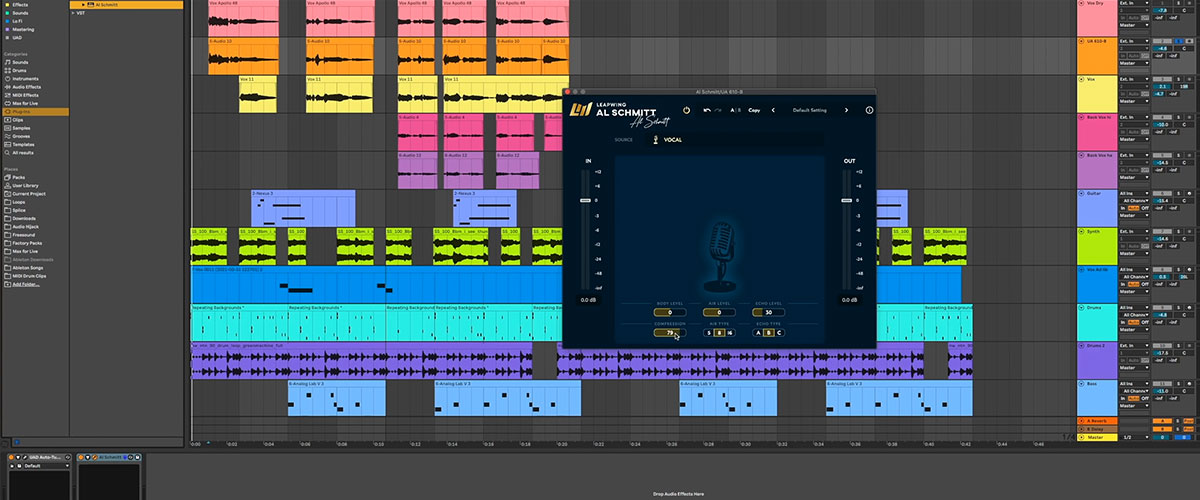
What should I do if I want to run 32-bit plugin on 64-bit system?
To do this follow the next steps:
- Download 32 -bit VSTs only. Make sure you are downloading 32-bit plug-ins ONLY. This is obviously a good rule of thumb anyway, but it’s even more important if you want to run them within your 64 bit DAW.
- Install both the 32 and 64 Bit Plug-in versions. Downloading both the 32 and 64 Bit versions of your plug-in is important because jBridge will bridge between these two different formats.
- Make sure you are using the correct VST folder path. The next step is to make sure that you are specifying which program folder to load on your computer.
- Install jBridge. Once you have installed both versions of the plugin, it’s time to install their bridge which will allow your 32 and 64-bit plug-ins to run within the same DAW together.
- Load up your DAW and plug-in! Now, you can load up your DAW and run both 32-bit and 64-bit VSTs together!
Can I use 32-bit VST3i files on 64-bit?
If you try to load a 32-bit plugin on a 64-bit DAW (such as Studio One), the plugin will most likely not be loaded into memory. If this happens, your signal processing will suffer and/or you’ll get an error message stating that the plugin cannot be launched. Some DAWs might also simply refuse to load 32-bit plugins without any explanation. The reason could be that the wrapper of a 32-bit VST3 plug-in (the .dll file) doesn’t contain any information about the bitness. It will always say “32-bit” even on 64-bit systems.
Alternatively, there is a workaround. Firstly, you have to download and install the 32-bit version of your VST3i plugin on your PC/Mac. After that, open the DAW. If everything went well, you should see a Plugin Folder next to an AU Folder for plugins available in both formats.
We are supported by our audience. When you purchase through links on our site, we may earn an affiliate commission at no extra cost to you.
Our newsletter
* We will never send you spam or share your email with third parties








